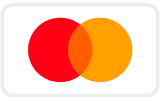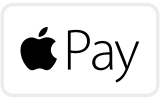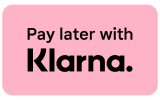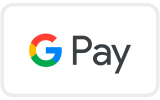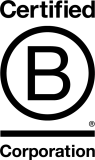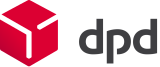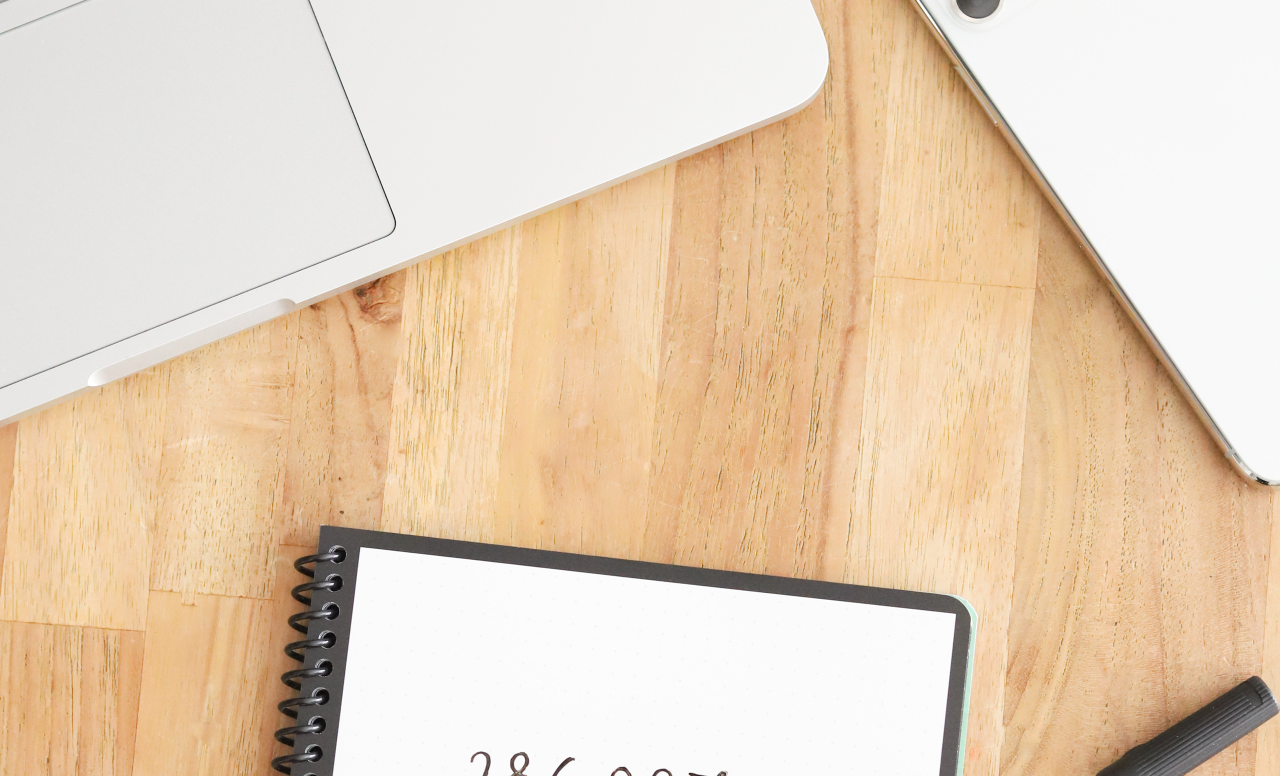
Lifehack: converting handwriting into typed text in 4 easy steps
You just spent a lot of time writing in your Bambook during your lecture or during a meeting. Writing by hand has many advantages over typing because you are more focused which helps you process information better among other things. Read more about the advantages of writing versus typing here.
And now... once at home or done with your meeting, you have to retype everything. But do you really? With this lifehack you don’t have to anymore! In 4 simple steps you transfer written notes into typed text. And the best part: it’s free! Continue reading to learn how it works.
Step 1: Scan using the Bambook app
You have completed your page. Time to scan! You open your Bambook app and scan the page, and provide it with a custom title.
Step 2: Save & share in Google Drive
You click on the scan, and share it as a JPEG file on Google Drive.
Step 3: Open with Google Docs on your PC
Then open your laptop, open Google Drive and find the scan. Right click > open with > Google Docs.
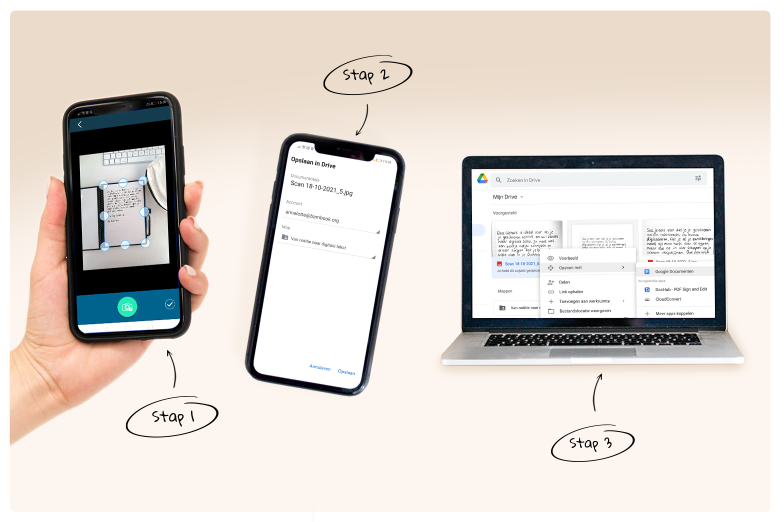
Step 4: Your notes will be presented as typed text
A Google Document will open containing your scan. The text will appear below your photo. The conversion can take some time, depending on the amount of text you have written.
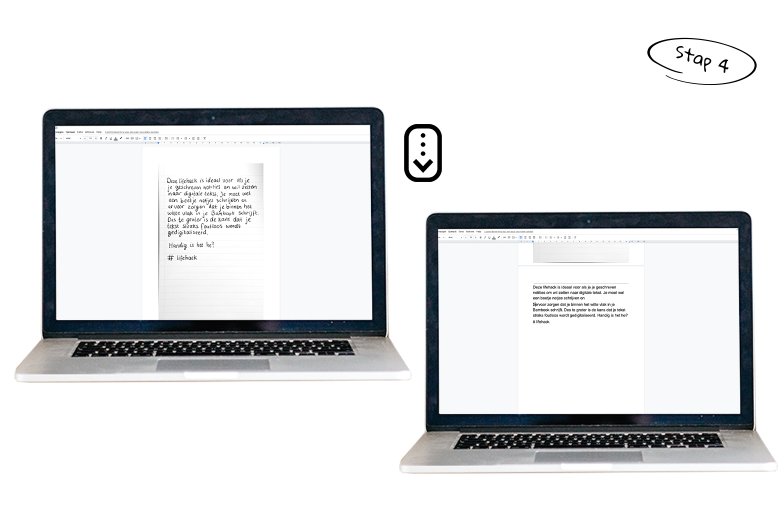
3 Tips to achieve the best result
-
Increase the contrast of the scan so the text is clearly separated from the background.
-
Try to write as neatly as you can so your handwriting will be recognised and digitised without errors.
-
Make sure your writing stays well within the borders of the page. Not too close to the black edge.